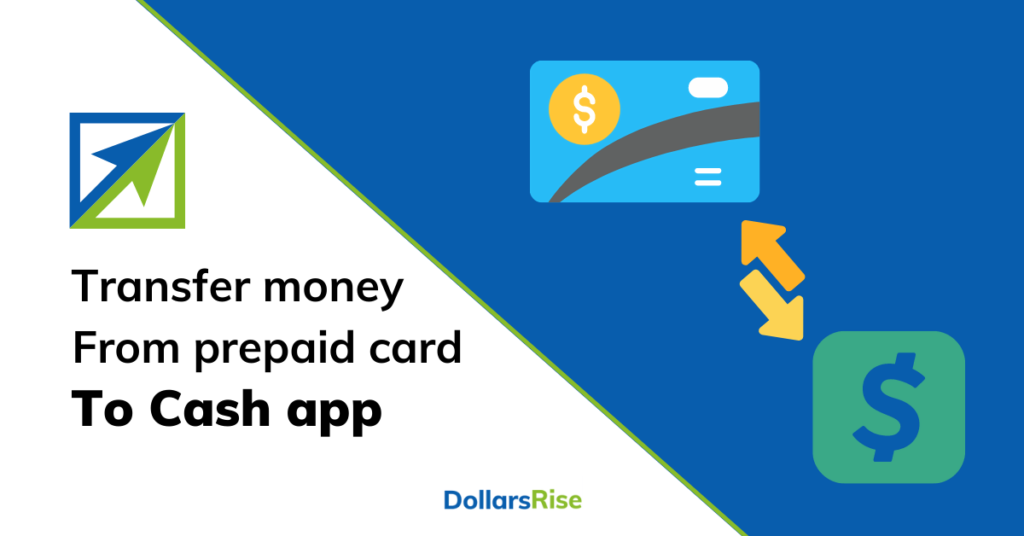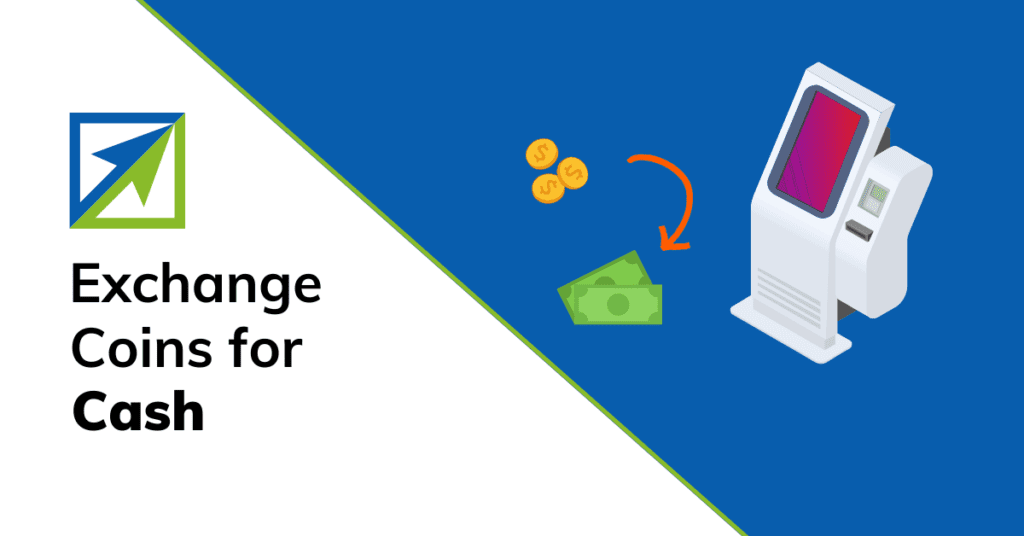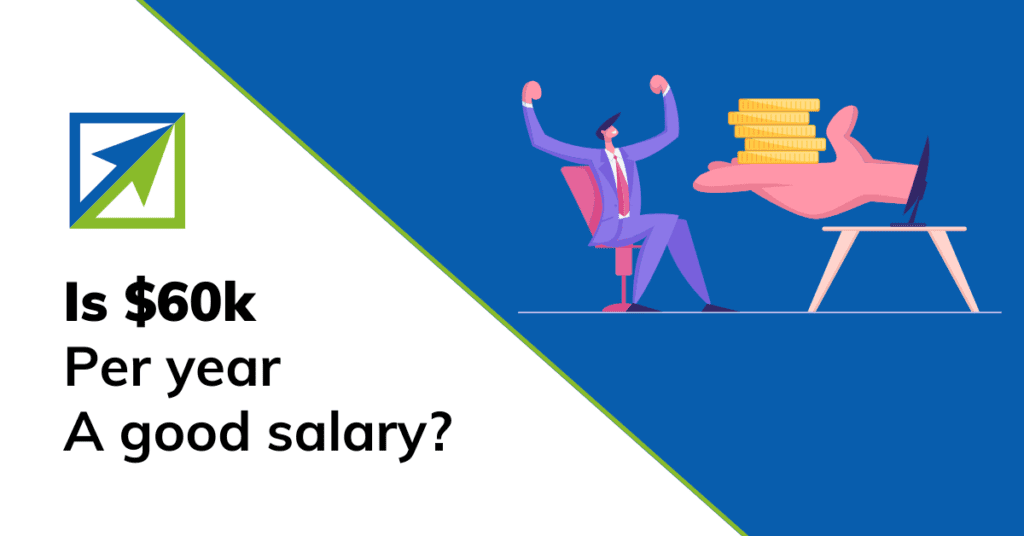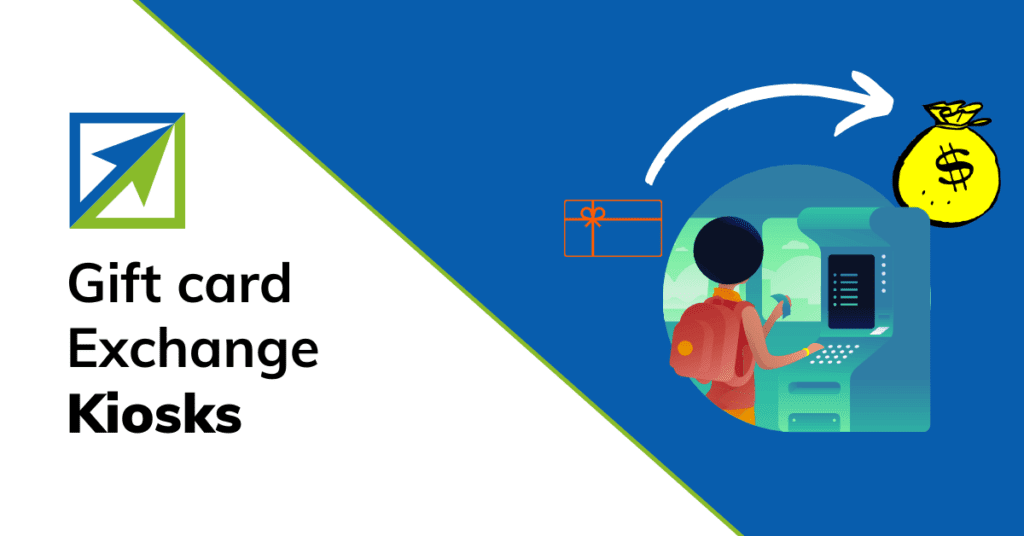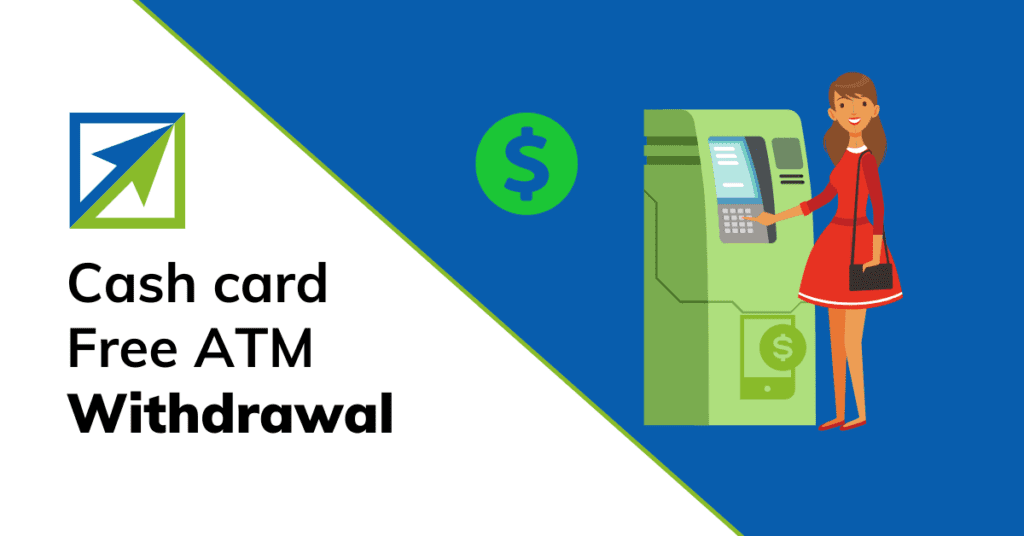This post may contain affiliate links from which I may earn a commission without any cost to you. Read our policy for details.
In the digital age, managing and transferring money should be as easy as a few taps on your smartphone. One app that has made this possible is Cash App, a mobile payment service that allows users to transfer money to one another using a mobile application.
But what if you have a prepaid card and want to move those funds to your Cash App account? Is it possible to transfer money from a prepaid card to Cash App?
The answer is yes. You can easily transfer money from a prepaid card to Cash App by linking the card to your Cash App account and withdrawing the funds.
In this article, we will answer these questions and provide you with a step-by-step guide on how to transfer money from prepaid card to Cash App.
We will also cover some common issues and troubleshooting tips that you may encounter during the process.
But before that, if you are still not using Cash App, here is your chance to get $5 free instantly and hundreds of dollars down the line if you follow my advice here on how to get free money on Cash App.
Understanding Cash App and Prepaid Cards
Before we dive into the details of how to transfer money from prepaid card to Cash App, let’s first understand what these two terms mean.
A prepaid card is a type of payment card that you can load with money and use for purchases online or in stores. Unlike a debit card or a credit card, a prepaid card is not linked to a bank account and does not require a credit check or a minimum balance. Prepaid cards are convenient, secure, and easy to use.
Some examples of prepaid cards are:
- Capital One Venture Rewards Credit Card
- PayPal Prepaid Mastercard
- Discover It Cashback
- Netspend Visa Prepaid Card
- Brinks Prepaid Mastercard
- Playcard Prepaid Mastercard
- Discover It Balance Transfer
Cash App is a mobile app that allows you to send and receive money instantly using your phone number, email address, or $Cashtag. You can also use Cash App to buy and sell Bitcoin, invest in stocks, and get discounts with the Cash Card.
The Cash Card is a free Visa debit card that you can use to pay for goods and services online or in stores using your Cash App balance. You can also withdraw cash from ATMs using the Cash Card.
To use Cash App, you need to link a bank account, a debit card, or a credit card to your account. You can link cards from Visa, Mastercard, American Express, and Discover.
What Cards Does Cash App Support
The debit and credit cards that Cash App supports are from Visa, MasterCard, American Express, and Discover.
Other than that most prepaid cards are also supported by the app.
However, ATM cards, PayPal, and business debit cards are not supported right now.
Step-by-step Guide to Transferring Money from Prepaid Card to Cash App
Let’s see how you can transfer money from a prepaid card to Cash App.
The process is simple and straightforward. Here are the steps:
- Open the Cash App on your device and tap on the Building icon at the bottom left of the screen
- Tap on Add Bank and select Link Debit/Credit Card
- Enter your prepaid card information and tap Add Card
- Once your prepaid card is linked to your Cash App account, tap on the Balance tab at the bottom of the screen
- Tap on Add Cash and enter the amount of money you want to transfer from your prepaid card to your Cash App account
- Tap Add and confirm your action with your PIN or Touch ID
- You will see a confirmation message on the screen and receive an email notification
That’s it! You have successfully transferred money from prepaid card to Cash App.
Here are other methods to load your Cash App, and you can even add money to Cash App without a debit card.
Common Issues and Troubleshooting Tips
While transferring money from prepaid card to Cash App is easy and convenient, you may encounter some problems during the process. Here are some common issues and troubleshooting tips that may help you:
- Not all prepaid cards are supported by Cash App. You can check the list of supported cards on the official website of Cash App
- You can only send money from prepaid card to Cash App. You cannot deposit money from Cash App to a prepaid card
- You may face some service charges or fees when transferring money from prepaid card to Cash App. These fees depend on the type of prepaid card you have and the amount of money you transfer
- You may have some limits on how much money you can transfer from prepaid card to Cash App. These limits depend on whether your Cash App account is verified or not. Verified accounts have higher limits than non-verified accounts
- You may experience some delays or errors when transferring money from prepaid card to Cash App due to network issues or technical glitches. If this happens, try again later or contact customer support
Important Tips and Considerations
Before you transfer money from prepaid card to Cash App, here are some important tips and considerations that you should keep in mind:
- Make sure you have enough balance on your prepaid card before transferring money to Cash App.
- Make sure you have a strong internet connection and update your app regularly for smooth transactions.
- Make sure you protect your personal information and password when using Cash App or any other payment app.
- Make sure you check your transaction history and statements regularly for any suspicious activity or errors.
Final Thoughts On Transferring Money From Prepaid Card to Cash App
Transferring money from prepaid card to Cash App is a simple and convenient way to use your funds for various purposes. You can easily link your prepaid card to your Cash App account and add the funds in minutes.
However, you should follow the best practices mentioned above and also keep in mind some potential issues and challenges that may arise during the process.
We hope this article has helped you understand how to transfer money from a prepaid card to Cash App.
For related reading:
Sumeet is a Certified Financial Education Instructor℠ (CFEI®) and the founder of Dollarsrise. He has been writing about earning extra cash online from his personal experiences for the last four years and his work has been quoted in top finance websites like Yahoo! Finance, GOBankingRates, CNBC, and more. Follow this website to learn easy and real-life hacks to raise your pile of dollars.