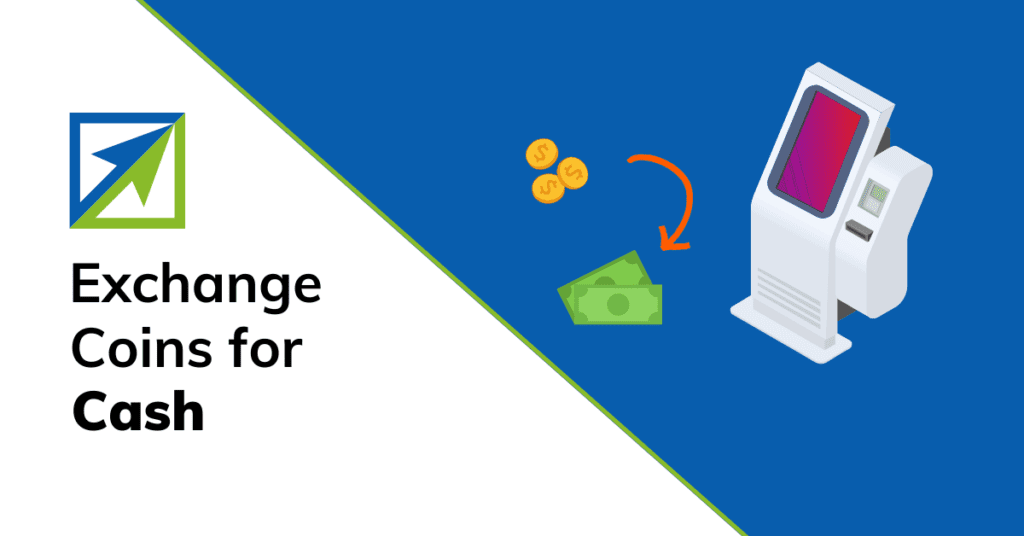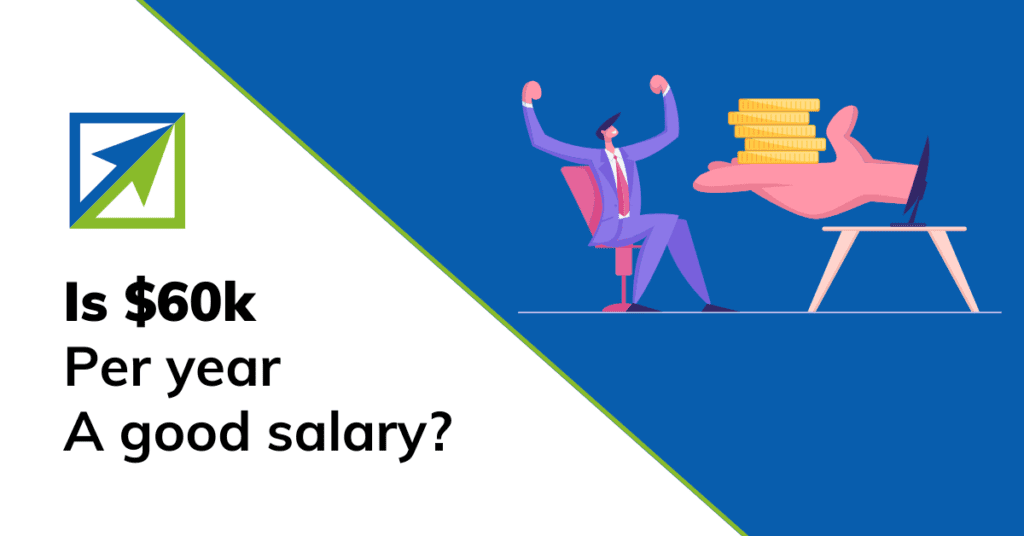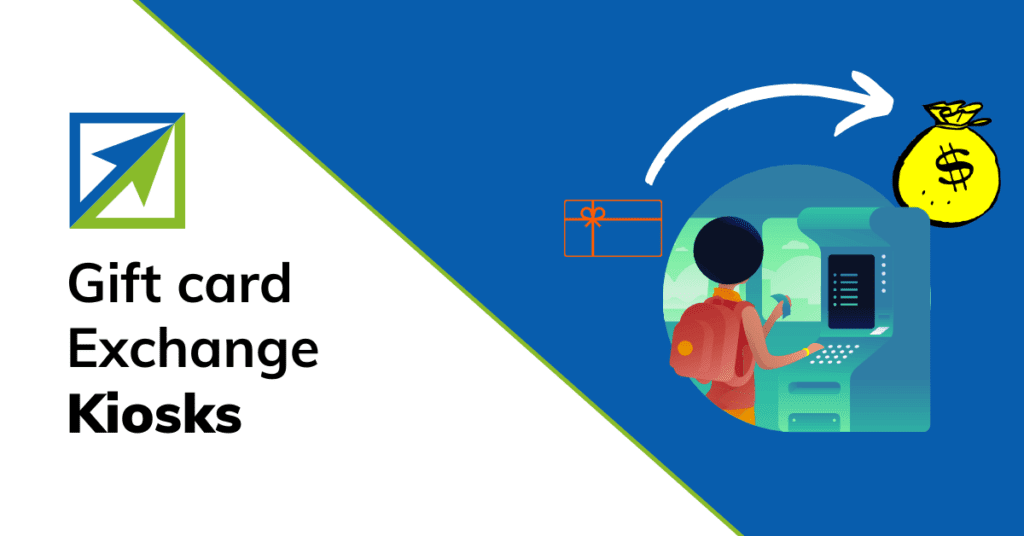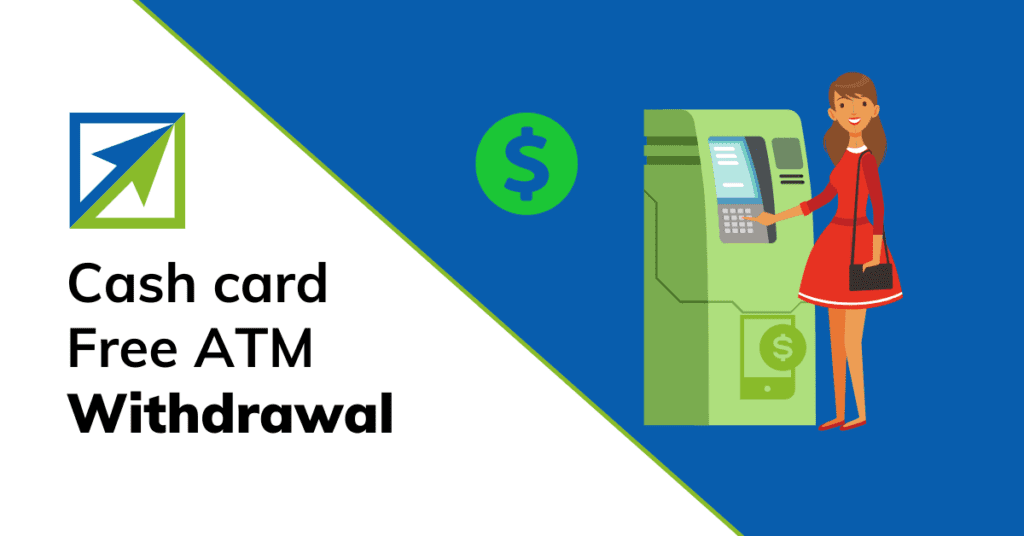This post may contain affiliate links from which I may earn a commission without any cost to you. Read our policy for details.
Do you want to send and receive money quickly with your phone? Do you want to save money when you shop or pay bills or want to invest in stocks or Bitcoin with just a few taps? If you answered yes to any of these questions, then you might want to try Cash App. The good news is you can set up Cash App with just an Email.
Cash App is a free app that lets you do more with your money. You can use it to pay anyone instantly, spend less on everyday things, bank without fees, and buy stocks or bitcoin with as little as $1. Cash App is not a bank, but it works with banks to provide secure and convenient financial services.
In this article, we’ll show you how to set up your Cash App account using just an email address. This way, you can start using Cash App to manage your money.
Creating a Cash App Account
The first step to Cash App sign up with an email is to create an account. Here’s how:
Download and Install the Cash App
- Cash App is available for iOS and Android devices. You can download it from the App Store or Google Play Store for free. You can also download it from Cash App website
- Make sure your device meets the requirements for Cash App. You need an iPhone 6 or later with iOS 12 or later or an Android phone with Android 5.0 or later
You can get a $5 sign-up bonus as a new user if you use a Cash App referral code like mine (DQDVLXG). Here is a detailed guide on how to enter a referral code for free money and refer others for more cash.
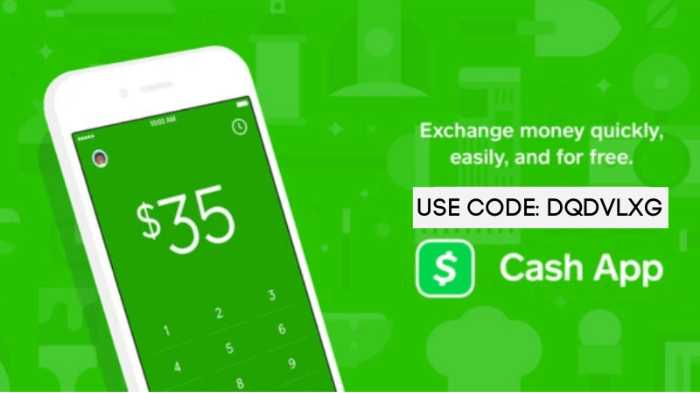
Launch the App and Set Up Cash App With an Email Address
Follow the steps below to Cash App signup with an email. You can use your email for Cash App sign up without app.
- When you open the app or website for the first time, you will see a welcome screen. Tap on “Get Started” to begin
- Enter a valid email address that you have access to. This will be your username for Cash App
- Set a strong password that is hard to guess. Use a combination of letters, numbers, and symbols
- Confirm your email address by entering the code that Cash App will send to your inbox
Verifying Your Identity
The next step is to verify your identity. This is important because Cash App needs to make sure you are who you say you are. This helps prevent fraud and protect your account.
Importance of Identity Verification
- By verifying your identity, you can unlock more features and benefits of Cash App. For example, you can increase your sending and receiving limits, withdraw money from ATMs, and buy stocks or bitcoin
- Verifying your identity also helps Cash App comply with the law and regulations. This ensures that Cash App is a safe and legal platform for everyone
Required Information
To verify your identity, you need to provide some basic information about yourself. This includes:
- Your full name
- Your date of birth
- The last four digits of your Social Security Number (SSN) if you are in the US
- You may also need to upload a photo of your ID card, driver’s license, or passport if Cash App asks for it
Approval Process and Timeline
After you submit your information, Cash App will review it and verify your identity. This may take a few minutes or up to 48 hours.
You will receive a notification when your verification is complete. You can also check your verification status in the app by tapping on the profile icon and then on “Personal”.
Setting Up Your Banking Information
The third step is to set up your banking information. This will allow you to link a bank account or a card to Cash App. This way, you can fund your transactions and access your money.
Linking a Bank Account
To link a bank account to Cash App, follow these steps:
- Tap on the profile icon and then on “Add Bank”
- Find your bank in the list of supported banks. If you don’t see it, tap on “Other” and search for it by name
- Enter your online banking credentials (username and password) for your bank account
- Confirm that you want to link this account to Cash App
If everything goes well, you will see a confirmation message that your bank account is linked.
Adding a Debit or Credit Card
To add a debit or credit card to Cash App, follow these steps:
- Tap on the profile icon and then on “Add Card”
- Enter your card details (number, expiration date, CVV, and ZIP code)
- Confirm that the billing address for your card is correct
- Wait for Cash App to verify your card. This may involve sending a small charge or refund to your card that you need to confirm in the app
You will get a confirmation message once the card is linked.
Customizing Your Cash App Account
The fourth step is to customize your Cash App account. This will make your account more personal and unique. You can choose a $Cashtag, upload a profile picture, edit your personal information, and set up notifications and privacy settings.
Choosing a Unique $Cashtag
A Cashtag is a special name that identifies you on CashApp. It starts with a dollar sign($) followed by letters or numbers. A $Cashtag is like a fun nickname for your account. It makes it easy for people to find you and send you money. Pick something special to you, but remember, it can’t be too long or have any space—for example, $JohnDoe or $Jane123.
Note: You can only select a Cashtag if you have linked an active debit card to your Cash App account.
Here are more unique ideas for Cash App names.
You can use your $Cashtag to send and receive money from anyone on Cash App. You can also share it with others through text, email, social media, or QR code.
To choose or change your $Cashtag, follow these steps:
- Tap on the profile icon and then on “$Cashtag”
- Enter a new $Cashtag that is not taken by someone else
- Tap on “Set” to confirm
Personalizing Your Profile
You can also personalize your profile by uploading a picture and editing some information about yourself. This will help others recognize you on Cash App.
To personalize your profile, follow these steps:
- Tap on the profile icon and then on “Edit Profile”
- Tap on the camera icon to upload a picture from your device or take one with the camera
- Edit your name, email address, phone number, or referral code if needed
- Tap on “Save” when done
Setting up Transaction Notifications and Privacy Settings
You can also set up how you want to receive notifications about your transactions and how you want to control who can see them.
To set up transaction notifications and privacy settings, follow these steps:
- Tap on the profile icon and then on “Privacy & Security”
- Toggle on or off the options for receiving push notifications, text messages, or emails about your transactions
- Toggle on or off the options for allowing others to find you by phone number or email address, showing transactions publicly or privately, enabling security lock or face ID
Sending and Receiving Money With Cash App
The final step is to start sending and receiving money with Cash App. This is the main purpose of using Cash App: to make payments easy and fast.
How to Send Money
To send money with Cash App, follow these steps:
- Tap on the green “$” button at the bottom of the screen
- Enter the recipient’s $Cashtag, email address, or phone number. You can also tap on the “+” icon to select someone from your contacts list
- Input the amount of money you want to send
- Add a note or description if you want (optional)
- Tap on “Pay” at the bottom right corner of the screen
- Confirm and complete the transaction by entering your PIN code or using face ID
You can also request a customized Cash App card which is a Visa card and can be used at any place Visa is accepted. You can also use the card for online payments and ATM cash withdrawals.
How to Request Money
To request money with Cash App, follow these steps:
- Tap on the green “$” button at the bottom of the screen
- Enter the payer’s $Cashtag, email address, or phone number. You can also tap on the “+” icon to select someone from your contacts list
- Input the amount of money you want to request
- Add a note or description if you want (optional)
- Tap on “Request” at the bottom left corner of the screen
- Send the request by tapping on “Send”
Get Your Cash App Account Just With an Email
Cash App is a great app that lets you do more with your money. You can use it to send and receive money instantly, save money when you shop or pay bills, bank without fees, and buy stocks or bitcoin with as little as $1. You can also do Cash App sign up without app.
You’ve learned how to set up Cash App with an email address. You’re now ready to send and receive money with ease. Don’t forget to explore all the cool features and benefits that Cash App has to offer.
Always remember to be careful when using digital payment platforms. Keep your password safe, double-check transaction details, and be cautious when sending money to people you don’t know. With a little care and attention, you can enjoy the convenience of Cash App while staying safe and secure.
If you have any questions or feedback about Cash App, you can contact their customer support team through their website or app.
For further reading:
Frequently Asked Questions (FAQs)
Now that you’re a Cash App expert, you might still have some questions. That’s okay! We’ve put together a list of frequently asked questions to help you out.
Is Cash App safe to use?
Yes, Cash App is safe to use. The app uses advanced encryption and security features to protect your information and transactions. Always make sure to use a strong password and never share your account details with anyone.
Can I use Cash App without linking a bank account or card?
Yes, you can use Cash App without linking a bank account or card. However, without a linked account or card, you won’t be able to add money to your Cash App balance, and you’ll only be able to receive money from other users.
Are there any fees when using Cash App?
Cash App doesn’t charge any fees for sending or receiving money between friends and family. However, there might be fees when using Cash App for business transactions, instant transfers to your bank account, or using the app’s investing features. Be sure to check the app’s fee structure for more information.
Can I use Cash App in other countries?
As of now, Cash App is available in the United States and the United Kingdom. You can send and receive money within these countries, but international transactions are not supported.
What if I accidentally sent money to the wrong person?
If you accidentally sent money to the wrong person, you can try to cancel the payment by tapping the transaction in the app and selecting “Cancel.” However, if the payment has already been accepted, you’ll need to contact the recipient and politely ask them to return the money. Remember, it’s essential to double-check transaction details before confirming a payment.
How do I contact Cash App support if I have a problem?
If you have a problem or need help with your Cash App account, you can contact their support team through the app. Tap on the profile icon in the top-right corner, then scroll down and select “Support.” From there, you can choose a topic related to your issue and follow the on-screen instructions. If you still need assistance, you can find additional contact options within the app.
Sumeet is a Certified Financial Education Instructor℠ (CFEI®) and the founder of Dollarsrise. He has been writing about earning extra cash online from his personal experiences for the last four years and his work has been quoted in top finance websites like Yahoo! Finance, GOBankingRates, CNBC, and more. Follow this website to learn easy and real-life hacks to raise your pile of dollars.